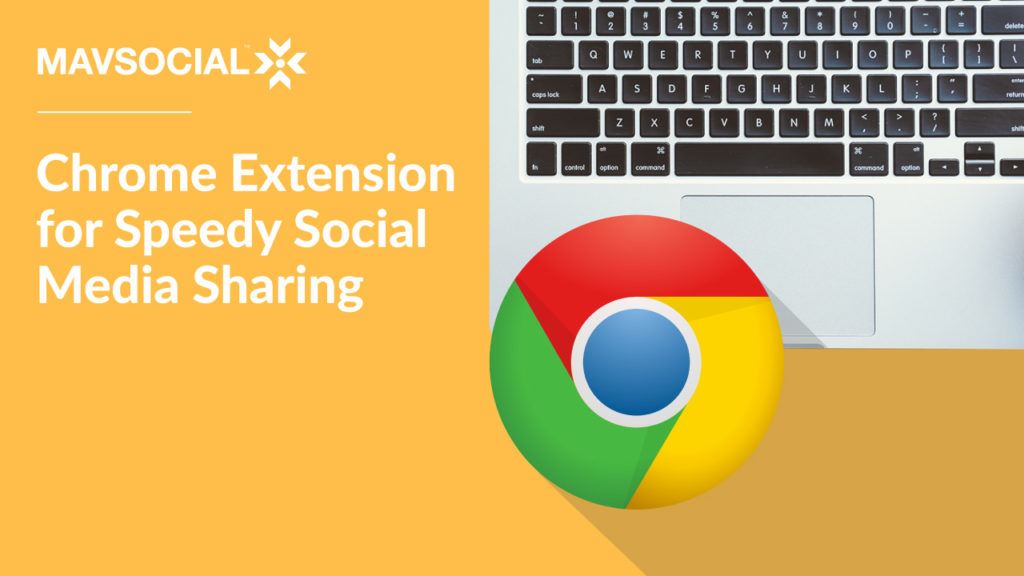New tool for sharing while browsing
There are times when you are browsing online and come across something awesome.
Then there are times when you are pre-scheduling social media content.
If you could easily combine those tasks, then your social media feeds would never run dry.
Our new chrome extension for social media sharing comes with every subscription of MavSocial: the current free version, PRO, and Enterprise.
So if you’ve been looking for a way to share to all of your favorite platforms while browsing online, rejoice! All you need is a MavSocial account and the MavSocial Extension for Chrome.
How to share blog posts
Sharing blog posts with the MavSocial Chrome Extension literally takes just two clicks.
You’ll find the MavSocial logo in the top right corner of the browser, next to all of the other extensions previously installed.
Give that a click and you’ll see a browser version of our Post Manager appear.
The Post Manager allows you to add text descriptions, links, and images to create a social media post across the following networks:
- Tumblr
- YouTube
With the Post Manager, you can publish content immediately, save it for later, or schedule it to go out a later date and time.
Here’s how it will appear inside of Chrome:
If you decide not to share the article after all, simply hide or close the Post Manager and it will disappear from the screen.
The Post Manager prepopulates two things every time you click the icon:
- The page title exactly as it has been entered by the site admin (also how it appears in SERP)
- A shortened link for that page or post
As you can see, the Post Manager has automatically entered the true page title in the text box.
Of course, you can alter the text. Let’s say you’re sharing to Twitter…maybe you know the Twitter handle of the website and would like to tag them. Maybe you want to add an image of your own, or a short opinion about the article to contextualize it for your audience. Or maybe a hashtag or two.
Add anything you want.
You can also post as-is for a quick, two-step process for sharing social media content while browsing online. In that case, the second button you click is “publish.” Et voila, you’ve shared a post relevant to your audience in record time.
Because TW automatically pulls the featured image for links, you’ve got a big, eye-catching photo to go along with the post.
And with just two clicks!
How to share images
Up next: how to control what image gets shared and how to share specific images.
If you see an image you’d like to share, simply hover over it.
Most of the time though, the MavSocial tab will appear when you hover over any image.
Click on the MavSocial tab, and this time, three things will prepopulate instead of two:
- The page title exactly as it has been entered by the site admin (also how it appears in SERP)
- A shortened link for that page or post
- The desired image (icon shown at right)
Even if you make no changes to the text of the post, you’ll have a social media post that looks great. I sent this one to our Facebook account:
Pretty easy, huh? This way, you can post your favorite image from a blog—rather than the header image—if you feel there’s a graphic that your audience will really enjoy.
You can easily post free-to-use images. If you want to share an image only (instead of a blog link) then remove the link and write any description you like.
How to share quotes and text snippets
But wait! (There’s more.)
You can also quote any article online. All you have to do is highlight the text you like (minding character counts if this is intended for Twitter) and then right-click. You’ll see the option to share right there in the menu.
Now, instead of the name of the post prepopulating, the text that you’ve selected will prepopulate along with the shortened link. Make any changes that you’d like. Such as adding an attribution, and then post, save, or schedule.
Share now, save a draft or schedule it for later
For anything you post—whether it is a blog post, image or text—you have the option of when it gets published. You can always publish, save or schedule.
If you want the social media post to go out later, just choose the calendar icon and pick the date and time.
Does it work with Instagram?
Yes, it does! If you’ve got some favorite places to turn for legally-acquired images, like funny memes, quotes or photos that don’t look like stock, you can put those straight into Post Manager without having to download and upload them.
Once scheduled or saved with Post Manager, you can go ahead and schedule and publish to Instagram Business accounts.
Let’s get legal
A teeny tiny caveat: you’re responsible for everything you post. Just because we make it easy for you to share content, doesn’t mean you should go around sharing everything in sight. Make sure that what you’re posting is legal, and do some research on Internet copyrights.
Generally speaking, it’s okay to use a blog image when you’re sharing the blog post and want to make sure you’ve got some visual content that makes the social media post stand out. But it’s not okay to share an image you found in a blog and post as if it were your own.
But again: you’re responsible for everything you share. So be on the safe side.
Add the MavSocial Chrome Extension
Excited to share content while you browse? I thought you would be. The MavSocial Chrome Extension is available right here right now.
Once you’ve added it, you’ll need to sign in. If you don’t have an account yet, you can choose the best option for you here.
Our PRO version has everything that most businesses need to manage social media successfully.