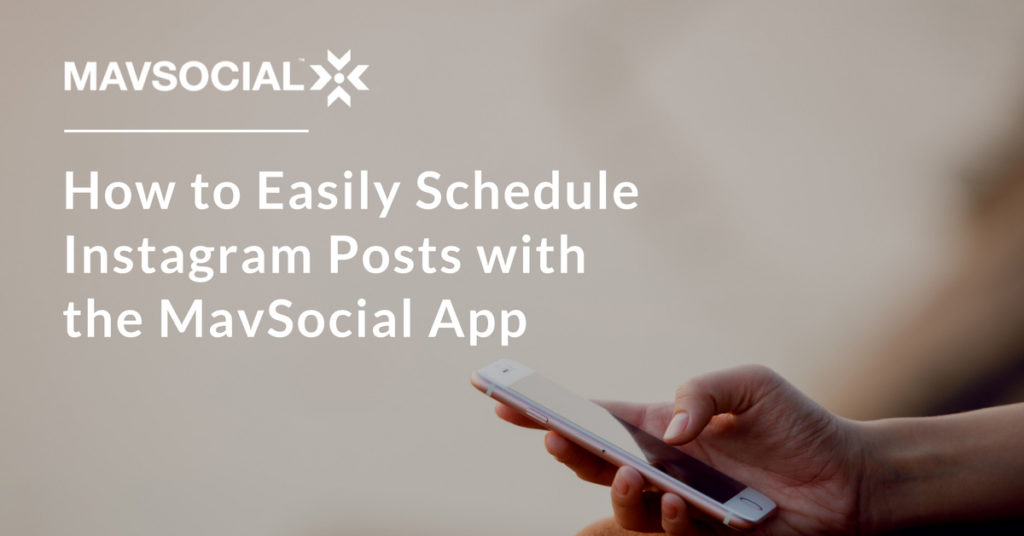We’ve launched the MavSocial app to help you streamline your Instagram publishing!
With 500 million users, Instagram has evolved steadily over the last few years from a new kid on the block to a force to be reckoned with.
We’re excited to announce that you can now schedule your posts for Instagram with the MavSocial Mobile Application.
You can save time by scheduling several weeks’ worth of posts—or more!
Until recently, it hasn’t been easy for marketers and small business owners to fit Instagram publishing in with the rest of their social media workflow. You could schedule content ahead of time for other networks, but for Instagram, you still had to do all your scheduling in the actual Instagram app. Our new MavSocial Mobile App lets you use MavSocial to create a central content calendar and allows for engagement and campaign analysis for all major social networks in one hub.
You can schedule and publish your content on mobile.
1. Link Your Instagram Account to MavSocial
Instagram publishing is available for PRO and Enterprise users of MavSocial. If you’re already a PRO or Enterprise user, head to the dashboard or the accounts tab to link your Instagram account. Linking your account means you can do the following for Instagram:
-
-
-
- Publish
- Analyze
- Engage
-
-
Your Instagram comments will show up in your social inbox and you can get engagement stats for your campaigns.
If you’d like to sign up for a trial of PRO, you can find that here.
2. Upload a Photo for Your Post
Head to the post manager and upload a new photo. Write a winning caption and get creative with your hashtags.
You also have the option of finding a stock image that will make a great background for an overlay quote or of pulling the custom content already saved in your Digital Library.
3. Schedule Your Post or Save It
You have a couple of options for what to do with your Instagram post:
Schedule
Pick the day and time you want to schedule it, whether that’s a couple of hours from now or a couple of weeks.
Here’s where your content calendar strategy comes in! Be sure that you pick the best times to post.
Save
If you want to create a backlog of posts and aren’t concerned about when exactly you’ll post them, then you don’t have to schedule them.
Simply save posts, and they will show up under Saved Posts in the MavSocial mobile app.
4. Download the MavSocial app and Login with your MavSocial Account
The MavSocial app is compatible with iOS and Android.
After logging in with your MavSocial account, you’ll see the following menu options:
-
-
-
- Dashboard
- Scheduled
- Saved
- Published
- Account
-
-
You’ll see your saved posts, your scheduled posts, and once you have used the app, you’ll also see your published posts (allowing you to #regram if you so desire).
5. Publish It!
And we’re done here!
Next time you log in to MavSocial, you’ll see your Instagram comments in your Social Inbox and the most recent ones in your dashboard.
Now that you know how it works, you can start using MavSocial and the app to schedule and publish Instagram posts with ease.